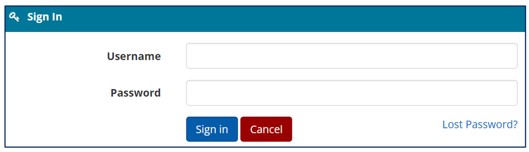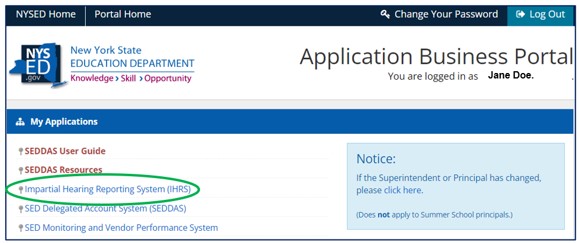Logging In to the IHRS
Step 1: Navigate to the Application Business Portal. You may access the portal by going to www.nysed.gov and clicking the Business Portal tab in the navigation menu at the top of the screen or by going directly to portal.nysed.gov.
Step 2: Click the Log In tab.
Step 3: Enter your Username and Password and click the Sign in button.
Step 4: You are now logged into the Application Business Portal. Your username appears below the navigation bar, and the Log In tab has changed to Log Out. Click Impartial Hearing Reporting System (IHRS) under My Applications to access the IHRS home screen.
| Description of Issue | What to Do |
|---|---|
| You get an error message during the login process: Username and password do not match. Please try again. | Your username and/or password are incorrect. Enter your correct information. |
| You get an error message during the login process: The user account is locked. Please reset your password. | You unsuccessfully entered your password three times or your password has expired. Reset your password. |
| After logging in, the Impartial Hearing Reporting System (IHRS) is not listed under My Applications in the Application Business Portal. | You are not authorized to access the IHRS application. Contact your school superintendent or their designee(s). |
| You get an error message while logged in to the IHRS: Error! Access Denied. | You have been inactive in the IHRS for at least 60 minutes or the system has experienced an error. Click your browser's back arrow to return to the previous page and press enter. Log back in to the Application Business Portal if needed. |
| You are unable to access the internet or you are blocked from accessing a website. | Contact your school's information technology (IT) provider for issues relating to local hardware, software, or internet access. |
If you require additional assistance, contact the Special Education Due Process Unit at specedih@nysed.gov or (518) 473-0170. Include the name of the superintendent or their designee, district, and phone number if communicating by email.
Logging Out of the IHRS
Step 1: Click the Business Portal tab in the blue navigation bar located at either the top or bottom of any IHRS screen. You are returned to the Application Business Portal.
Step 2: Click the Log Out tab in the Application Business Portal navigation bar. Your username is removed and the Log Out tab changes to Log In.