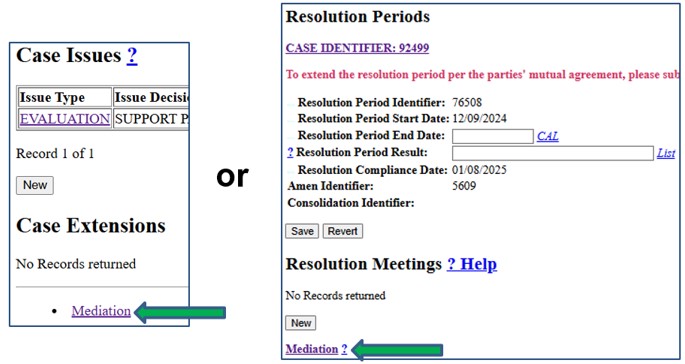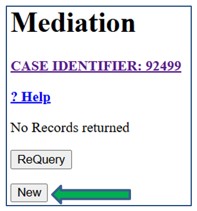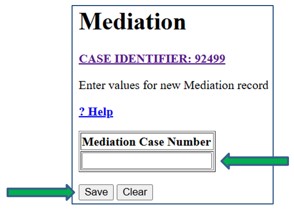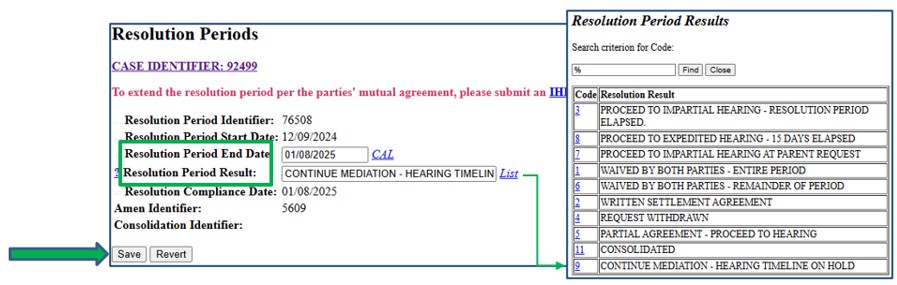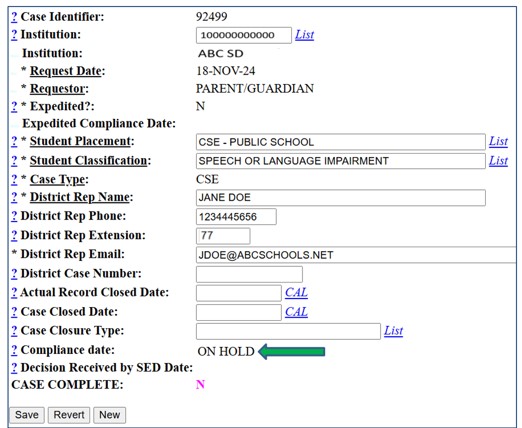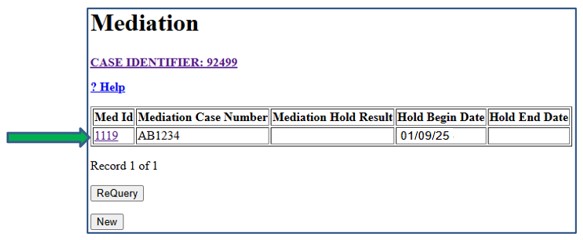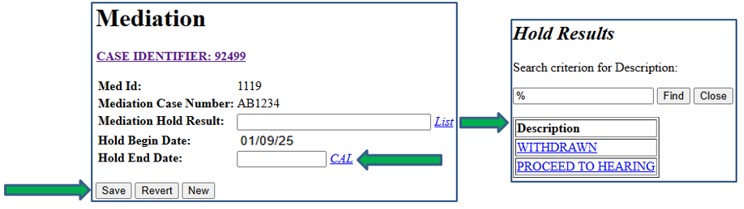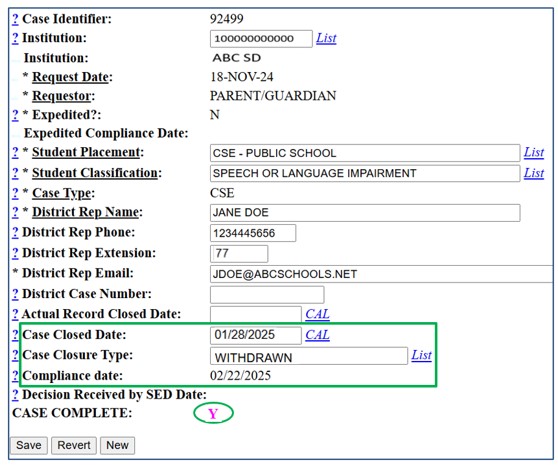What is mediation?
Special education mediation is a voluntary process in which parents of students with disabilities and school district personnel meet with a specially trained, impartial individual (i.e., a mediator) to work out differences in a collaborative way. The mediator, unlike the IHO, does not issue a decision but rather assists the parties to reach a mutually agreeable resolution to the problem and document that agreement in writing.
Mediation may be requested at any time for matters arising prior to or at the same time as an impartial hearing request. Use of mediation to resolve a dispute cannot be used to deny or delay a parent’s right to due process, such as the right to an impartial hearing. If an impartial hearing is requested during mediation and more time is needed for mediation, a request may be made to the IHO to reschedule the impartial hearing (see the Office of Special Education's mediation webpage for additional information regarding the mediation process).
Expedited cases cannot be put on a mediation hold.
How does mediation affect the resolution period?
If the parties are involved in mediation during the resolution period, a written agreement to continue mediation may put a hold on the start of the impartial hearing timeline. In this case, the district must enter the mediation case number assigned by the agency providing the mediation in the IHRS. The hold on the impartial hearing timeline continues until the mediation resolves the issues or the IHO is informed that one of the parties has withdrawn from the mediation process. If the issues are resolved in mediation, the case is closed as withdrawn. If one or both of the parties withdraws from the mediation, the impartial hearing timeline begins and the case proceeds to hearing. However, an IHO may grant specific extensions of time beyond the decision due date upon a determination that a settlement is likely through the mediation process.
Entering a Mediation
Step 1: Click Case Maintenance on the IHRS home screen. Open the case that needs a mediation entered.
Step 2: Click the Mediation link located either at the bottom of the Case Maintenance screen or at the bottom of the Resolution Period data entry screen.
Step 3: Click New.
Step 4: Enter the number assigned by the agency providing the mediation in the Mediation Case Number field.
Step 5: Cick Save.
Step 6: Click the Case Identifier link at the top of the screen to return to Case Maintenance.
Entering a Mediation Hold
Step 1: Click Case Maintenance on the IHRS home screen. Open the case that needs a mediation hold entered.
Step 2: Click on the Mediation link located either at the bottom of the Case Maintenance screen or at the bottom of the Resolution Period data entry screen and check that a mediation record was entered.
Step 3: Return to Case Maintenance and click the link for the open Resolution Period Identifier under Resolution Periods.
Step 4: Use the calendar feature to complete the Resolution Period End Date field (this is the same as the Resolution Compliance Date).
Step 5: Click List next to the Resolution Period Result field to enter the result (CONTINUE MEDIATION-HEARING TIMELINE ON HOLD).
Step 6: Click Save.
Step 7: Click the Case Identifier link at the top of the screen to return to Case Maintenance. The data you entered appears under Resolution Periods.
Note: When the use of mediation delays the beginning of the hearing timeline, the case compliance date indicates ON HOLD. Extensions and issue decisions cannot be entered. Hearings may be entered as scheduled, but you cannot indicate whether a hearing was held.
If an amendment is entered, CONTINUE MEDIATION-HEARING TIMELINE ON HOLD is removed from the Resolution Period Result field and a new resolution period is automatically entered (see Amendments).
Closing a Mediation
Step 1: Click Case Maintenance on the IHRS home screen. Open the case that needs a mediation closed.
Step 2: Click the Mediation link located either at the bottom of the Case Maintenance screen or at the bottom of the Resolution Period data entry screen.
Step 3: Click the link for the Med ID.
Step 4: Click List next to the Mediation Hold Result field. Click a hold result.
Note: If the mediation hold result is WITHDRAWN, the mediation was successful and there is no need to proceed to impartial hearing. This automatically closes the case. If the mediation hold result is PROCEED TO HEARING, the mediation was not successful and the case proceeds to impartial hearing.
Step 5: Use the calendar feature to complete the Hold End Date field.
Step 6: Click Save.
Step 7: Click the Case Identifier link at the top of the screen to return to Case Maintenance. The Case Closed Date and Case Closure Type fields are populated, the Compliance Date is indicated, and the CASE COMPLETE indicator has changed from N to Y.