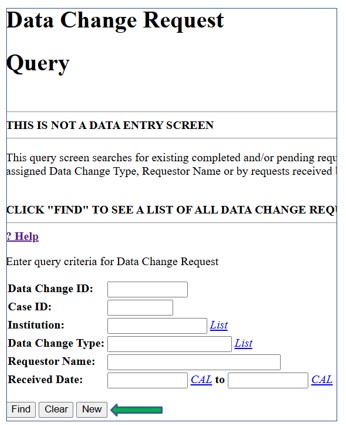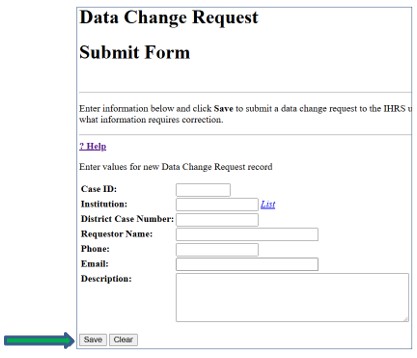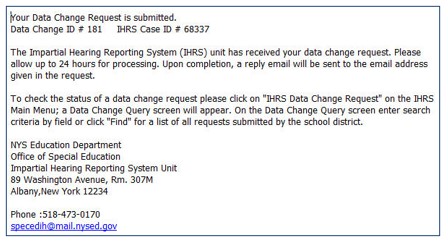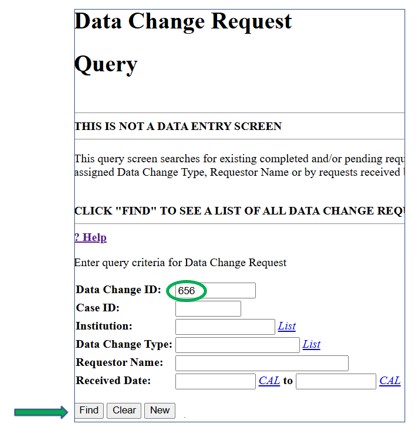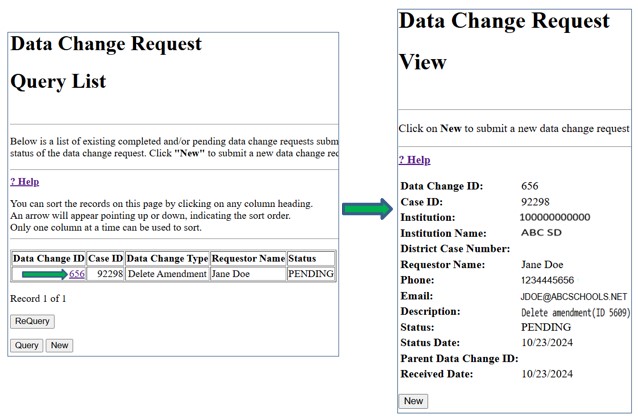Many data entry fields in the IHRS cannot be changed once saved by the user. If an error is entered and cannot be modified, a data change request must be submitted. Multiple data change requests involving the same case or a data change request for a different case must be submitted separately.
Requesting a Data Change
Step 1: Click IHRS Data Change Request on the IHRS home screen. This opens the Data Change Request Query screen. Click New to access a data change request form.
Step 2: The Data Change Request Submit Form screen opens. All fields are required except for District Case Number. Enter the required information.
| Field Name | Description |
|---|---|
| Case ID | The case identifier number. |
| Institution | The school district's institution identifier number. |
| District Case Number | The case identifier number assigned by the school district (not required). |
| Requestor Name | Name of the person requesting the data change. |
| Phone | Phone number of the requestor or person who is able to answer questions regarding the data change request if clarification is needed. |
| Email address of the requestor or person to be notified by the Special Education Due Process Unit regarding questions and verification of the completion of the data change. | |
| Description | A brief description of the information requiring correction. Include any applicable identifiers involved (e.g., Resolution Period Identifier, Hearing Identifier, etc.). |
Step 3: Click Save. Please take note of the Data Change ID automatically assigned to the request. After a data change request is successfully submitted to the IHRS, the requestor receives a confirmation email (multiple email notifications are generated if more than one request is submitted).
Checking the Status of a Data Change Request
Step 1: Click IHRS Data Change Request on the IHRS home screen. Enter the Data Change ID assigned to the submitted data change request or enter criteria in one of the query fields to search all of the requests submitted.
Step 2: Click Find.
Step 3: A list of data changes requested appears based on the query criteria entered. Entering query criteria other than the Data Change ID or Case ID may result in a list of multiple cases. Click the link for the Data Change ID number to view the information you entered as well as the status and received dates entered by the Special Education Due Process Unit.
Step 4: Click Menu to return to the IHRS home screen.