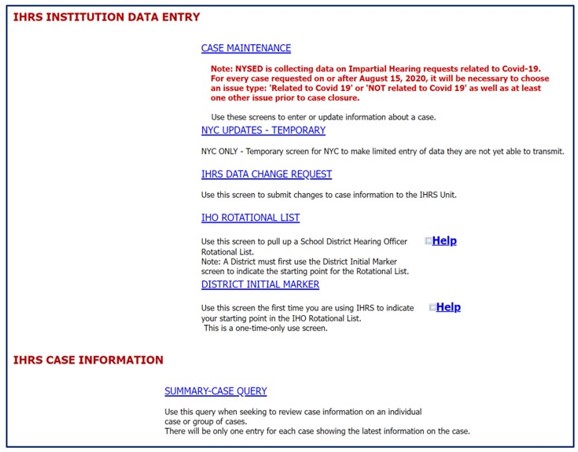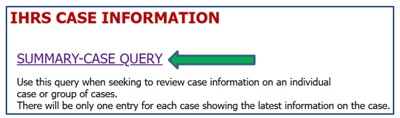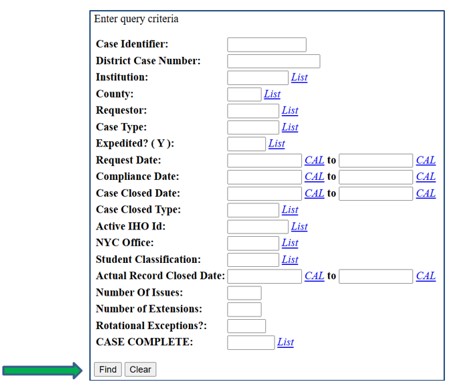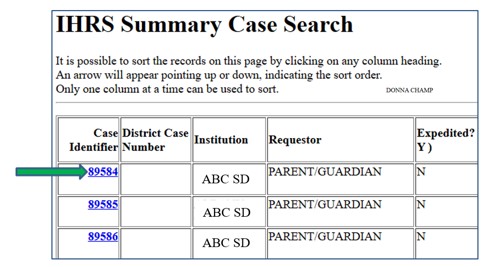How do I know if I entered data correctly?
You should review the data you entered for accuracy before clicking Save. A green Success! message appears at the top of the screen indicating data was successfully entered. If this does not occur, the resulting error message provides guidance about next steps. If you do not receive either a Success! message or an error message, refresh your browser to confirm your data was entered and saved.
How do I correct a data entry error?
If you are unable to correct the information you entered, you must submit a data change request (see Data Change Requests).
How do I get help?
The IHRS Help File may be accessed from any screen in IHRS by clicking Help. You may find the answers to many questions regarding the IHRS on this site. If you require additional assistance, contact the Special Education Due Process Unit at specedih@nysed.gov or (518) 473-0170.
The IHRS Main Menu
The IHRS main menu is accessed by logging in to the Application Business Portal and clicking Impartial Hearing Reporting System (IHRS) under My Applications. School districts typically use the following features:
CASE MAINTENANCE;
IHRS DATA CHANGE REQUEST;
IHO ROTATIONAL LIST;
DISTRICT INITIAL MARKER; and
SUMMARY-CASE QUERY.
How do I search a case that has been entered?
Step 1: Click the Summary-Case Query on the IHRS main menu.
Step 2: Enter information in the fields based on the criteria you want to use when searching for a case. Entering multiple search criteria narrows your search. For example:
- Use List next to the Institution field to search for all the cases in your school district;
- Enter Y in the Expedited? field to search for expedited cases; or
- Enter a date range in the Case Closed Date field and use List next to the Case Closed Type field to search for cases with Actual Decisions (or a different type) within the chosen date range, etc.
Step 3: Click the Case Identifier link to view information for a specific case.
Note: You can only view case information pertaining to your school district's cases.