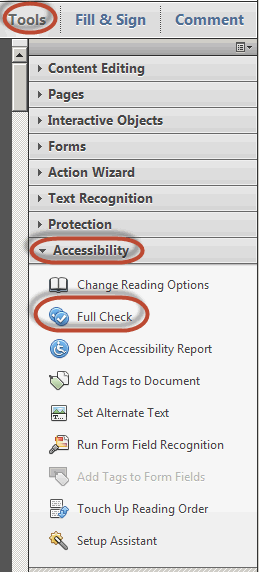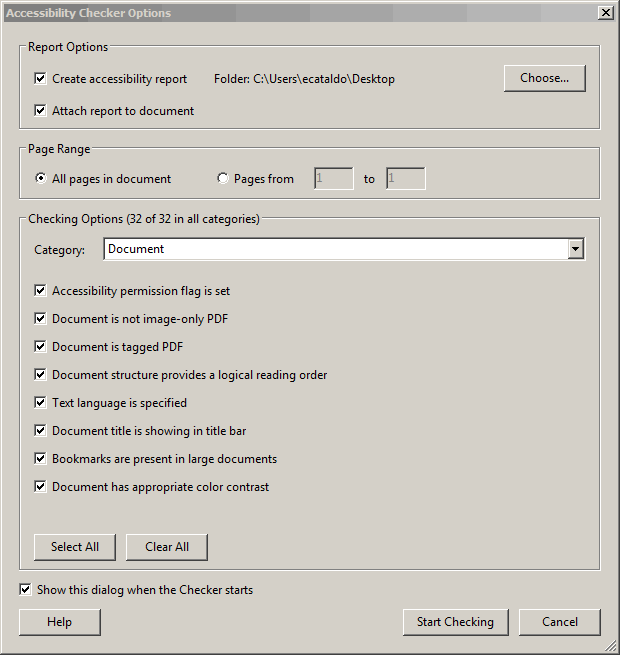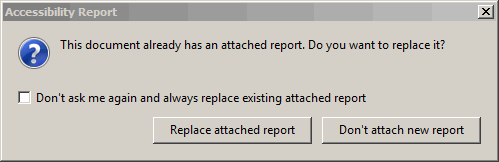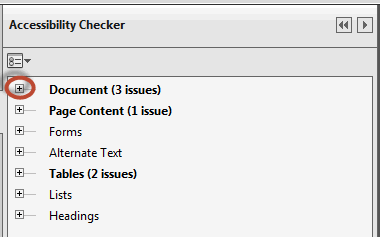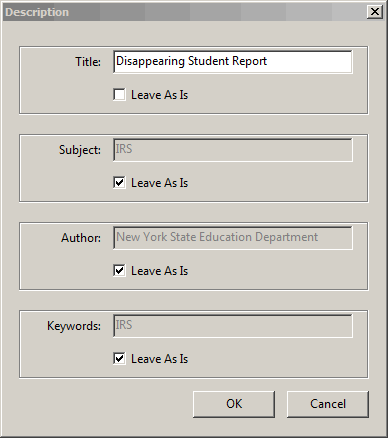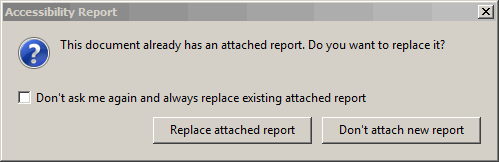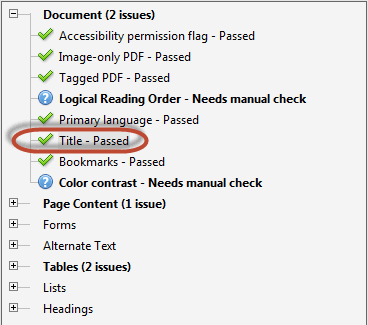Verifying the Corrected PDF Files
Once the PDF files have been converted, we need to verify that the bronze level items have been addressed.
- Open your PDF folder, on your PC or network drive
- Click to open one of the PDF files
- Click Tools > Accessibility > Full Check
- Click Start Checking
- In the Accessibility Report window, click Replace attached report.
In the left-hand frame, you will see the Accessibility Checker. This tells you what still needs to be fixed.
- In the PDF file, click and select the text for the Title of the document. For example, Disappearing Student Report.
- In the Accessibility Checker section, click the plus sign next to Document (3 issues)
- Right-click on Title – Failed. Select Fix
- Under the Title section, paste the Title info in the Title box. Click OK.
- In the Accessibility Report window, click Replace attached report.
- The Title info has now been added.
- The 3 bronze level items will appear under Document. Once those are clear, then you can save the file.
- Click File > Save