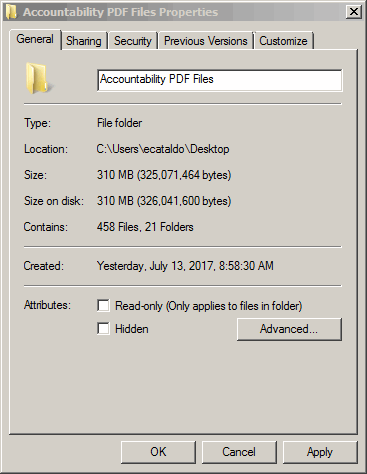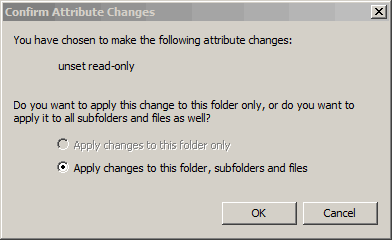Copy Files from the Web Server (Y: Drive)
Note: These instructions can be used to copy the files from the Y: drive to a folder on your PC. Or the files can be copied to a program office network drive.
- Create a Program Office PDF file folder on your PC Desktop or program office network drive. For example, Accountability PDF Files
- Copy the files from the Y: drive to your PC desktop or a network drive.
- Go through the folders and remove any file that is not a PDF file. You can quickly do this by sorting the Type column, within the folder. Then delete whatever is not a PDF file. You can also delete any folders named images, _baks, _notes, etc.
- Remove any PDF files that were created or revised in 2017.
- In Windows Explorer, right-click on that PDF file folder.
- Scroll down to Properties
- Under Attributes, remove the checkbox for Read-only (Only applies to files in folder)
- Click OK
- You will then see a Confirm Attribute Changes window. Select Apply changes to this folder, subfolders and files
- Click OK
- Run the Adobe Acrobat Batch Process with the PDF files.