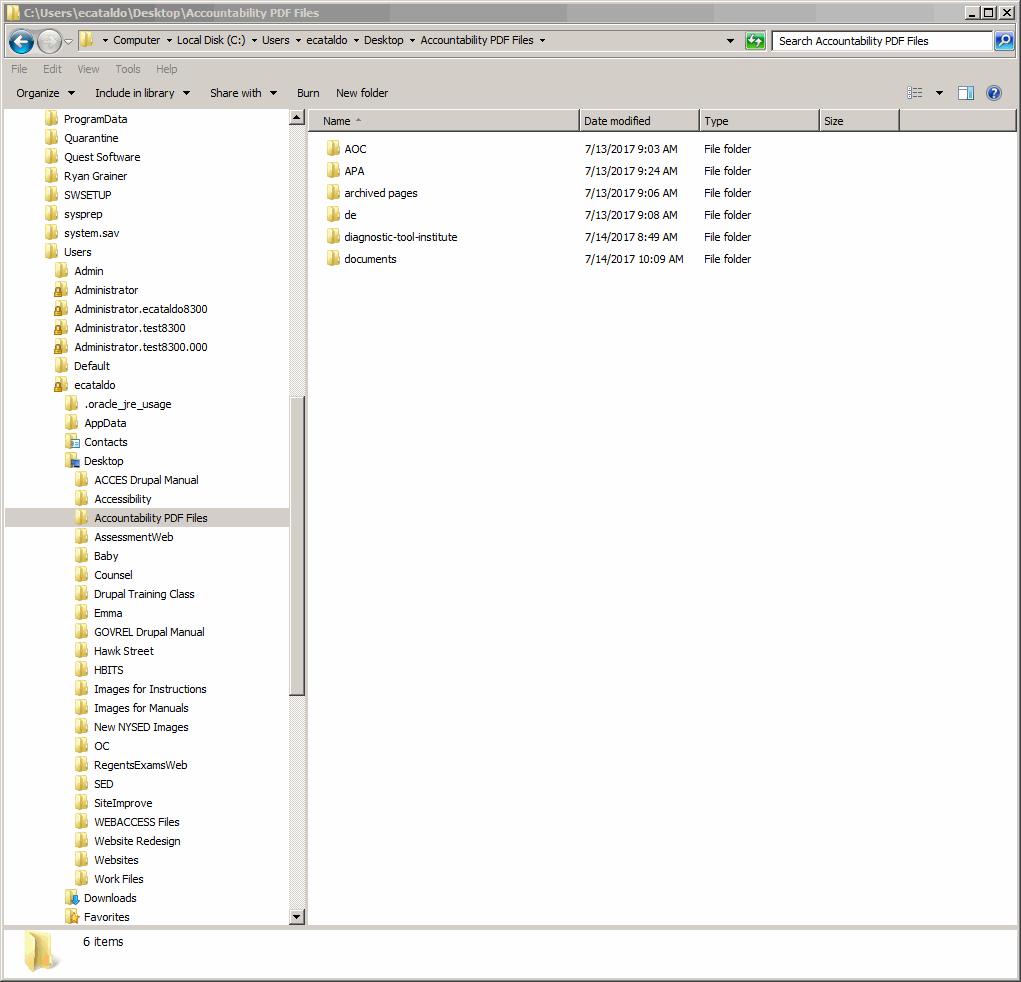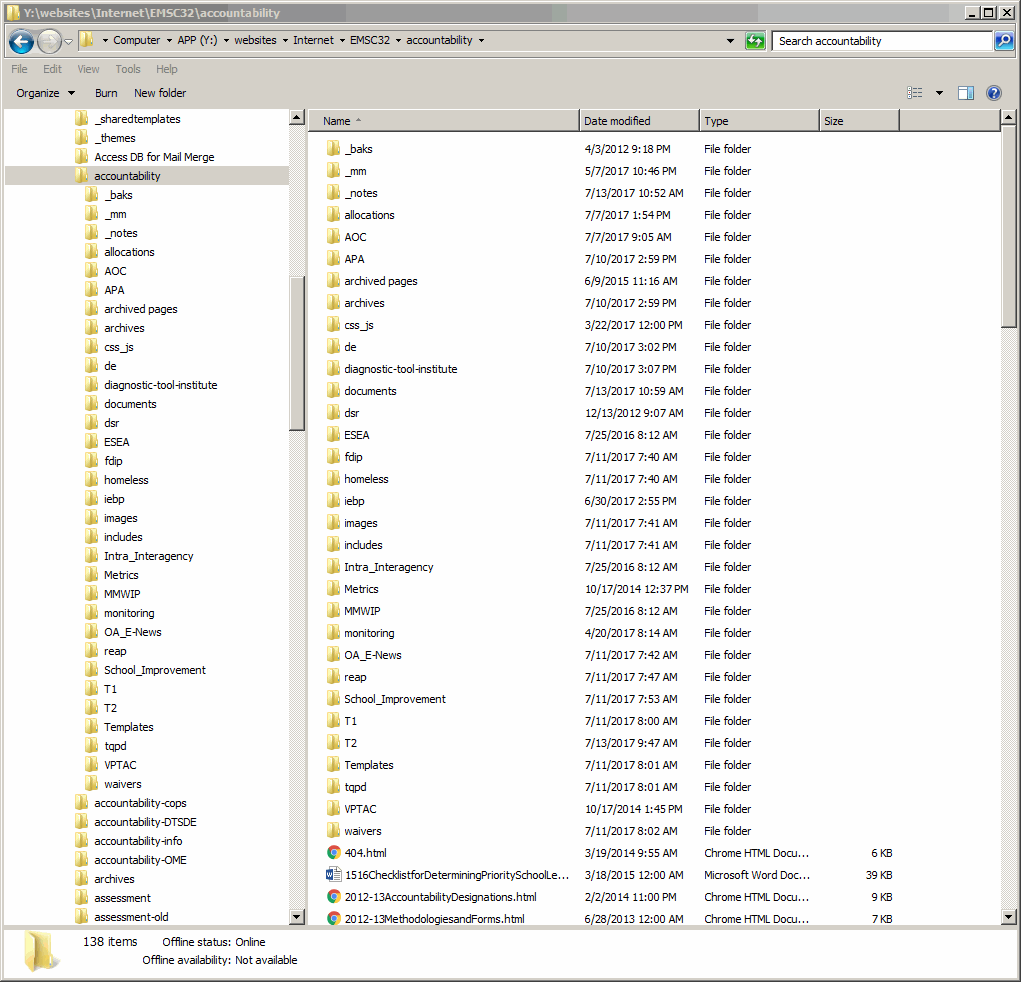Copy Revised PDF Files to the Web Server (Y: Drive)
- Open the PDF folder in Windows Explorer
- In a separate Windows Explorer window, open your website which is on the Y: drive.
- Under the C: drive, open the articles folder under the AOC > Resources folder.
- Highlight to mark the files. Right click and select Cut.
- Under the Y: drive, open the articles folder under the AOC > Resources folder.
- Right click and select Paste
- Select this for the next 7 conflicts.
- Click Move and Replace
- The revised files replace the old files.
- Open the articles folder under the AOC > Resources folder.
- Check in the files that do not have a padlock icon next to them.
- Move the rest of your revised PDF files to the Y: drive.
- Follow the same steps
- You can also follow the Update files on the server instructions.