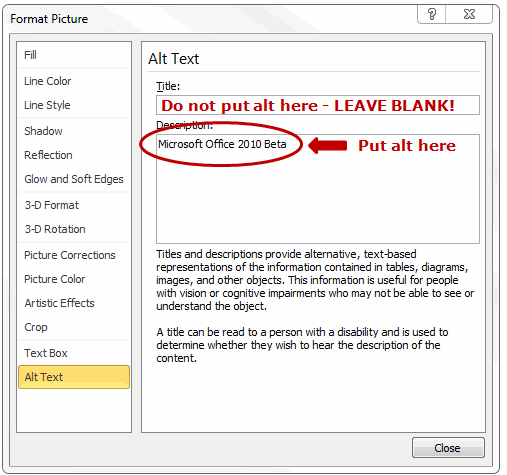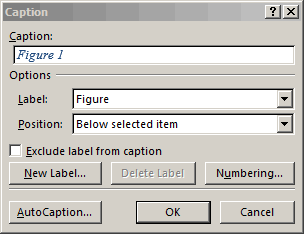Images/Figures
Photos, drawings, charts, graphs, and other figures in our documents can add value to our communications, but we must be sure the information contained in them is available to people with disabilities. Just three easy steps are necessary:
- Position the figure properly,
- Add alt text, and
- Include a caption.
- Select the figure
- Right click and click Wrap Text
- Click In Line with Text option
Add Alternative Text for Images
For every image that you place on the website, you must provide alternative text (“alt text”).
- Alt text is provided for images so that screen reader users can understand the message conveyed by the use of images on the page.
- Alternative text should be short, such as "Students taking a test" or "Commissioner Elia meeting with School Superintendent”
- If the image is a graph or diagram, the alt text should be a concise description of the content (e.g., “Student graduation rates for 2015”), accompanied by a longer description or alternative displayed adjacent to the image or provided on a separate but clearly linked page.
- For images that include text, the alt text should duplicate the text within the image.
Images can be given appropriate alternative text in Word. This alt text is read by a screen reader in a Word file and should remain intact when exporting to HTML or PDF.
- Right-click on the image and select Format Picture. A dialog box will appear.
- Select the Alt Text tab on the sidebar. Enter appropriate alt text to the Description field. DO NOT use the Title field. Leave this field blank.
When Do I need more than Alt Text?
Sometimes figures are extremely important to the content of a document. They provide nonverbal information to readers. As the document author, you must decide whether a picture contains information that will be useful to the reader of the document.
If the information in an image adds meaning to the document, explain the figure succinctly but accurately in the alt text.
If you add a very complex image, such as a graph or chart, it may not be possible to describe the picture in a few words. If that is the case, it may make sense to repeat the information from the image in the page text that follows the image. Everyone who reads the document can then focus on the important information found in the image, including assistive technology users. For example, if a graph of quarterly earnings is followed by a paragraph that describes the earnings report, then the alt text for the image might just say "Quarterly earnings, details follow in page text."
Yes! Alt text is only valuable to a person using a screen reader. Captions, on the other hand, are useful for everyone. Even if the document is printed, captions are still there to give some insight about the figure.
To add a caption to your figure:
- Right click the picture and select Insert Caption from the context menu.
- Enter the caption information in the Caption: field.
- In the Label field, select Figure.
- Click OK
Making figures accessible is really very easy:
- Position the figure to be in line with text.
- Add a concise description
- Add a caption.
Please Note: If, after reviewing these tools, you still have questions about the web accessibility procedures, you may contact your Web Content Manager or the SED Help Desk. You may also submit your question to the NYSED Web Accessibility Support Forum.