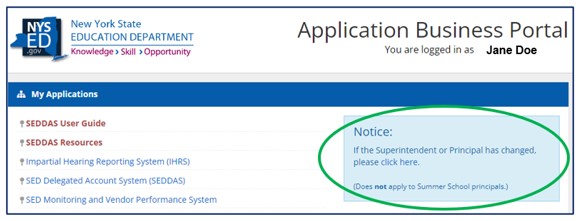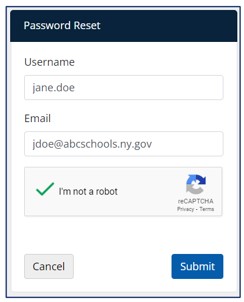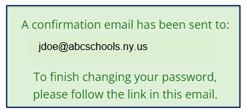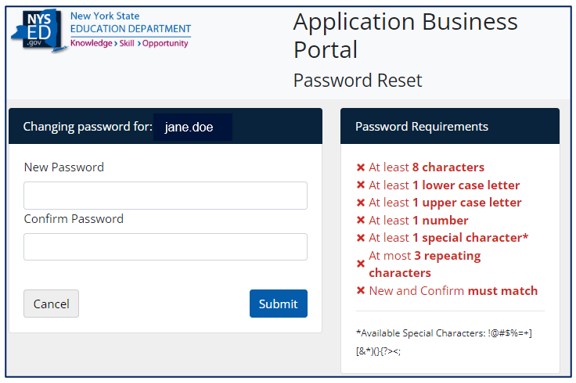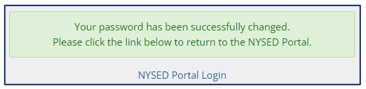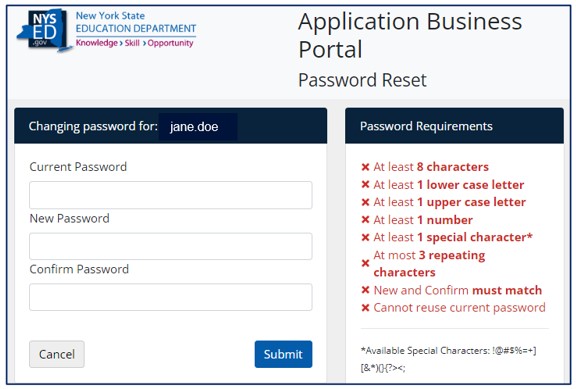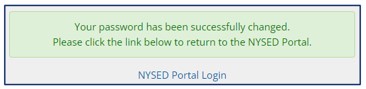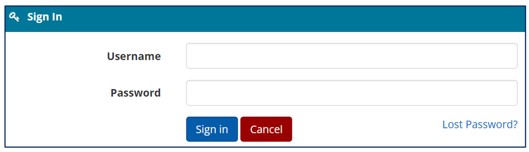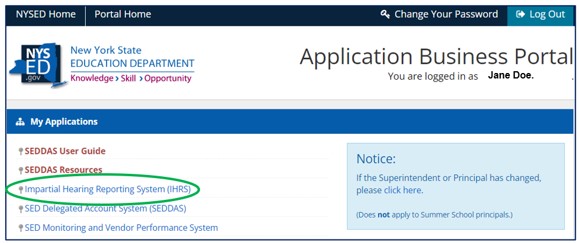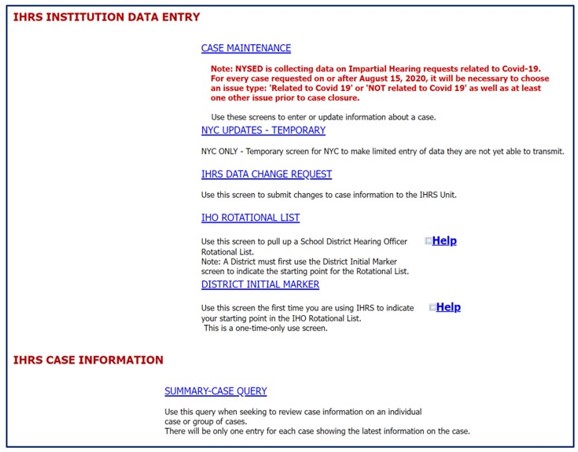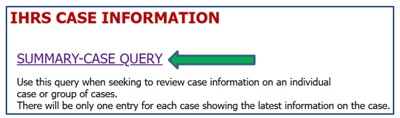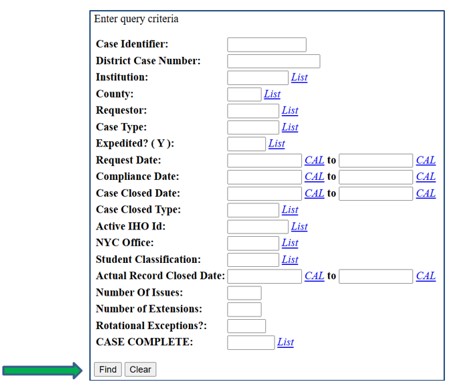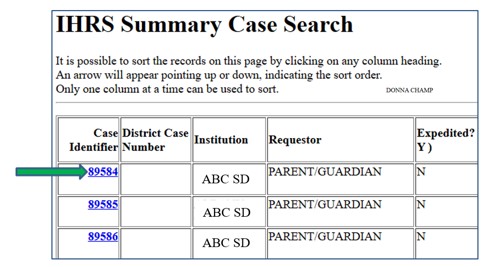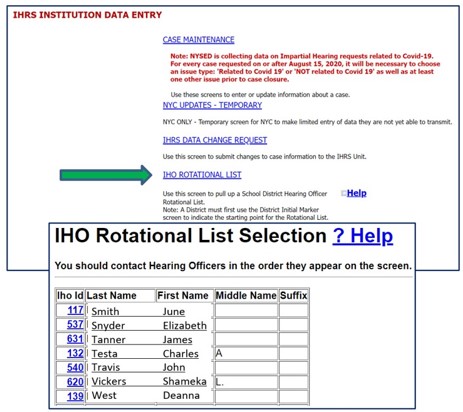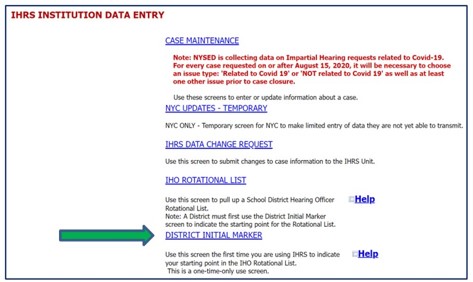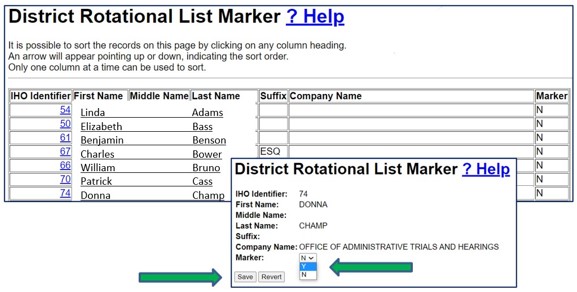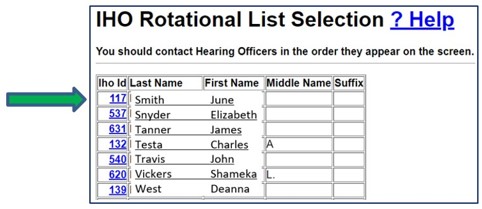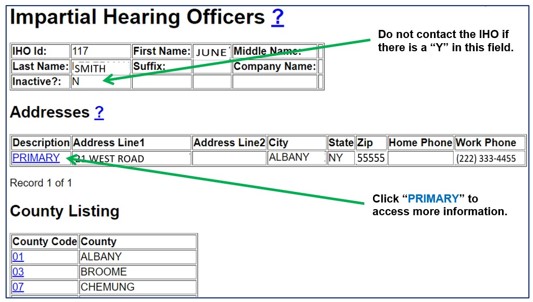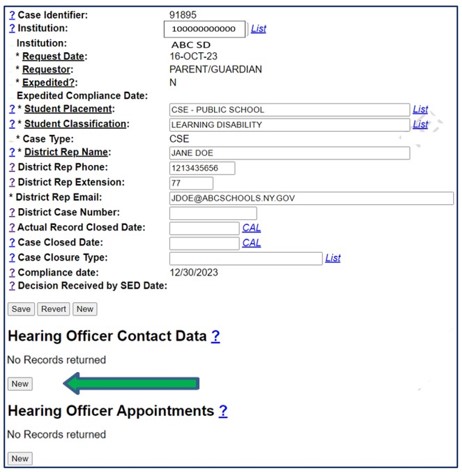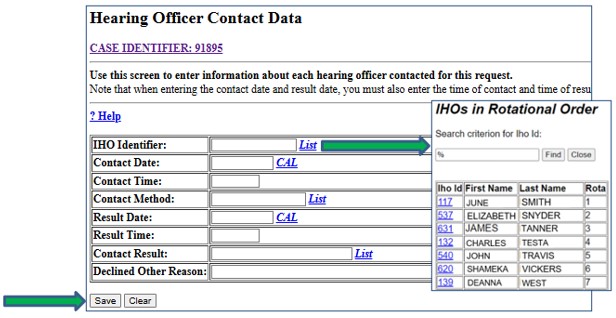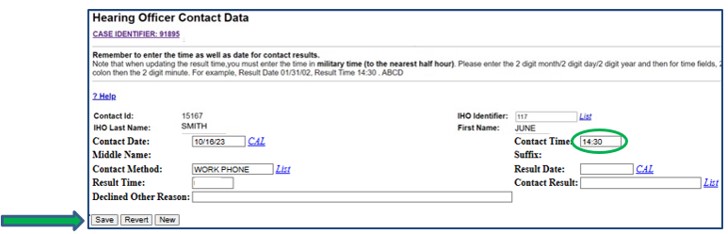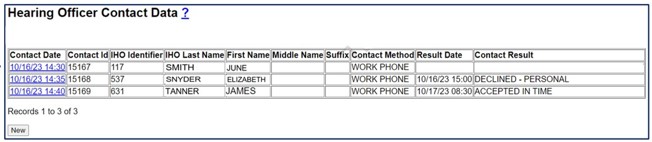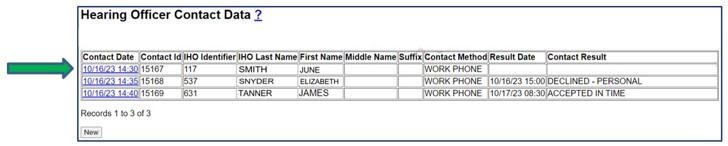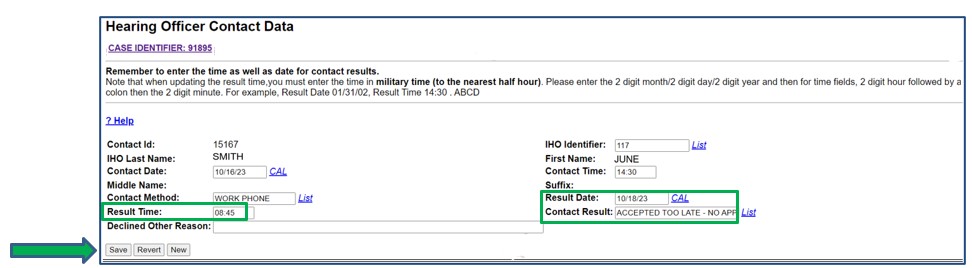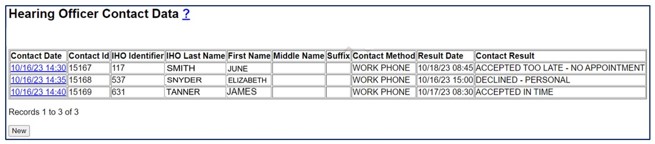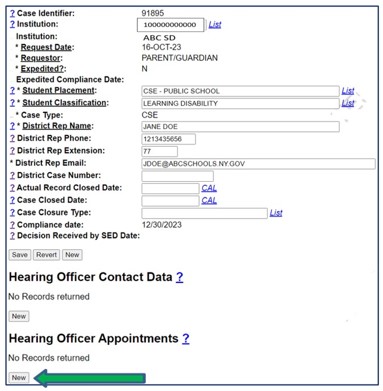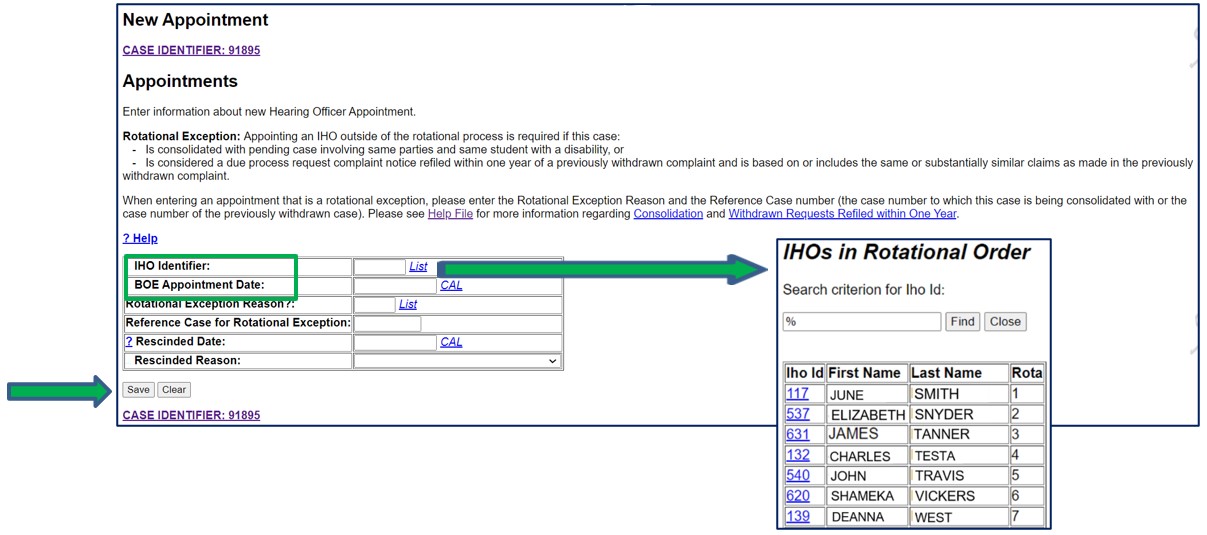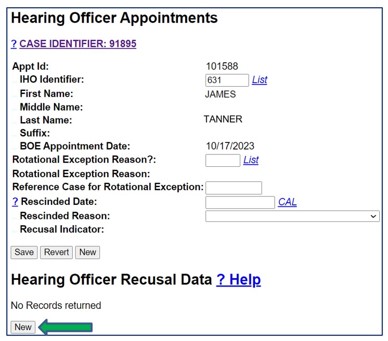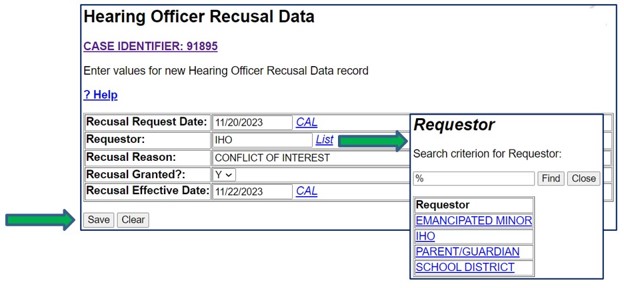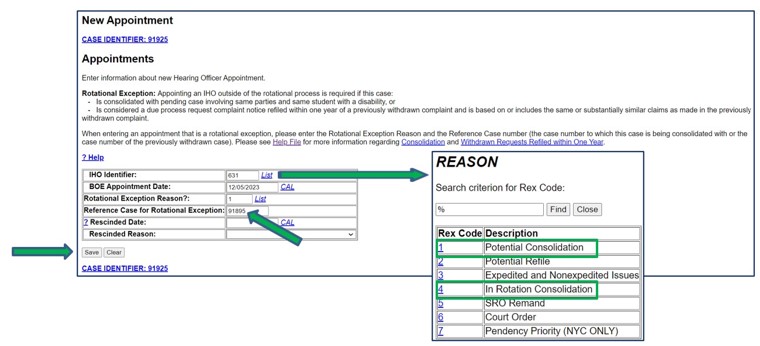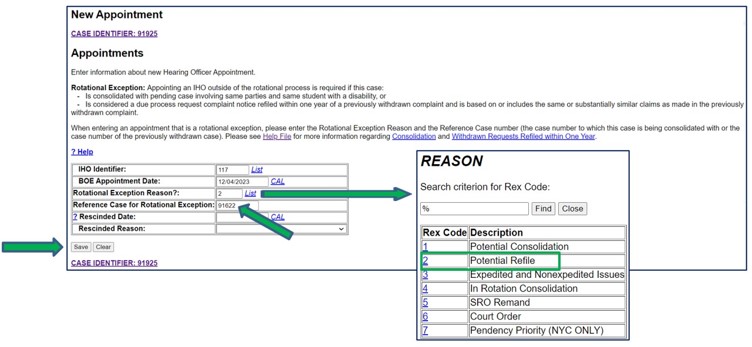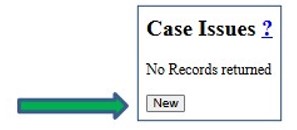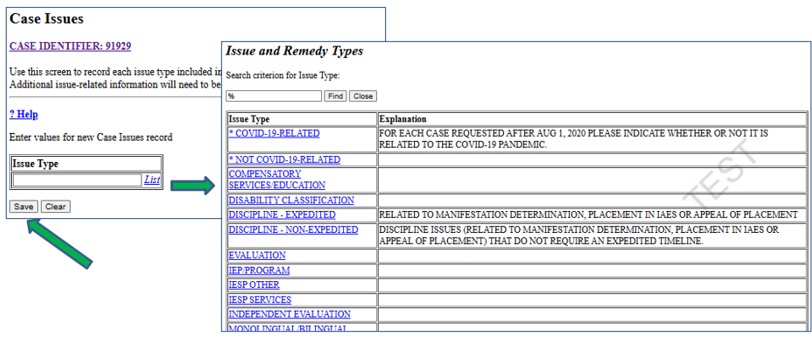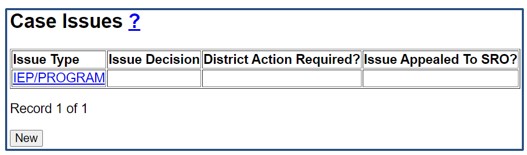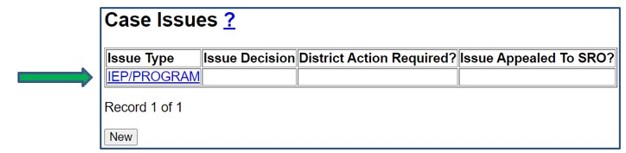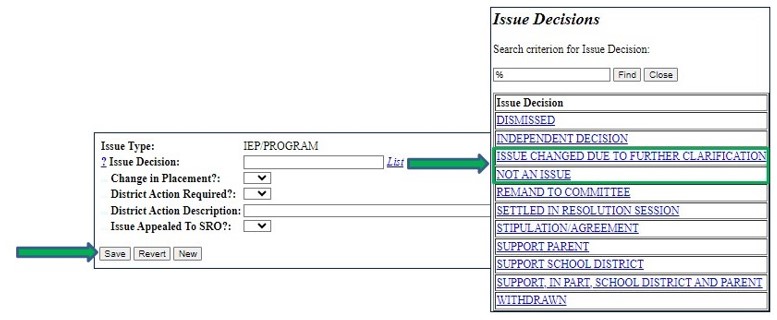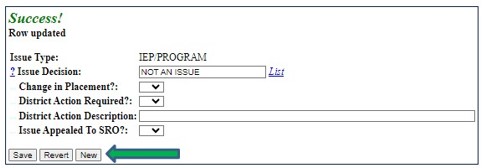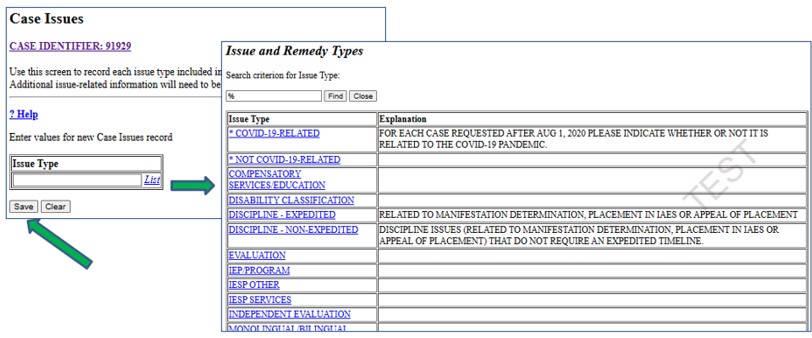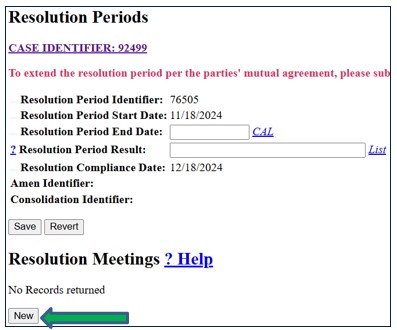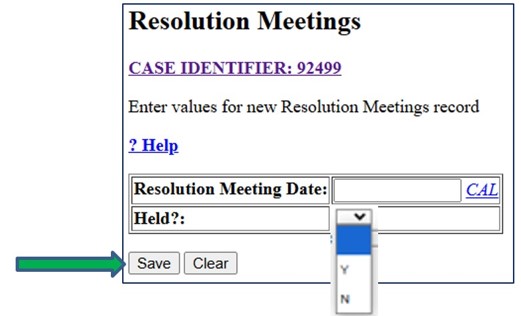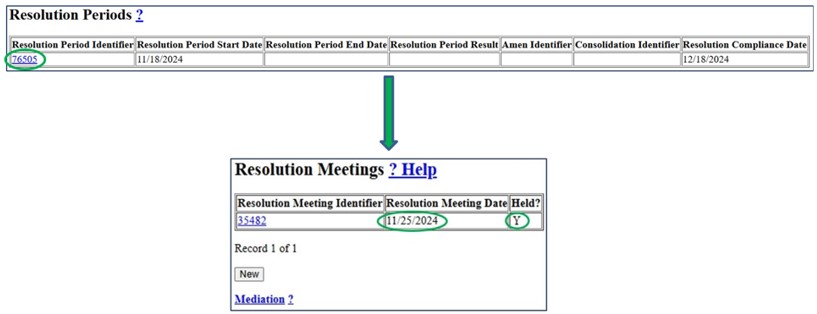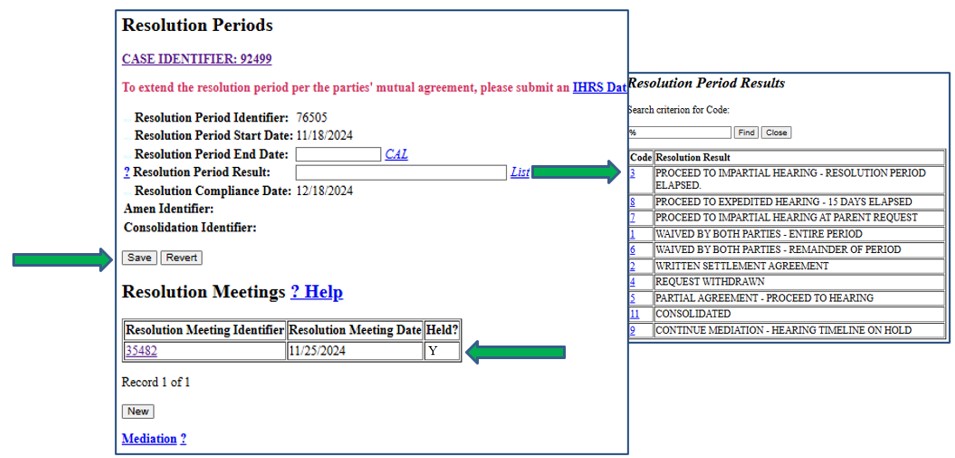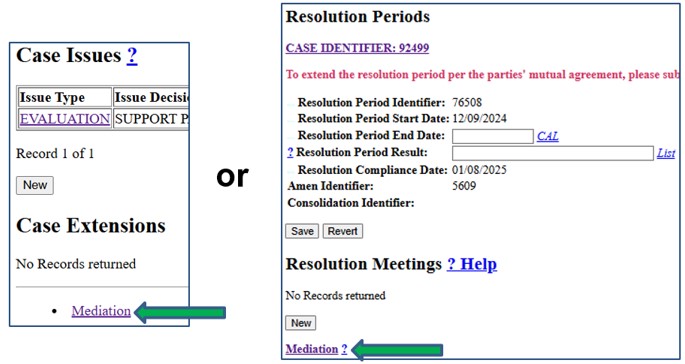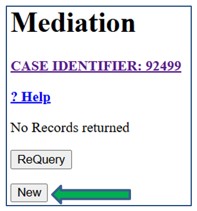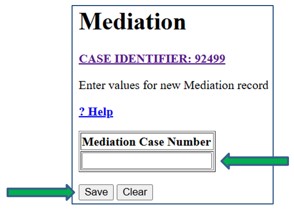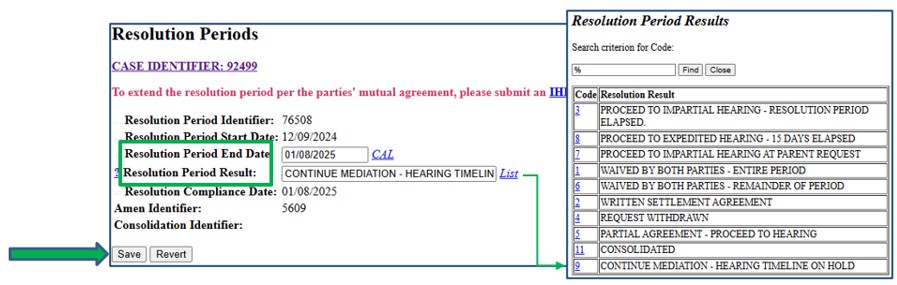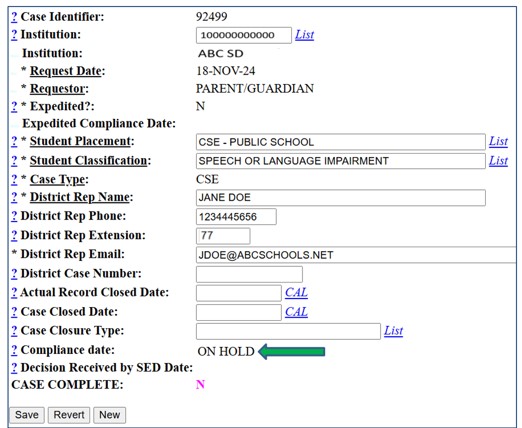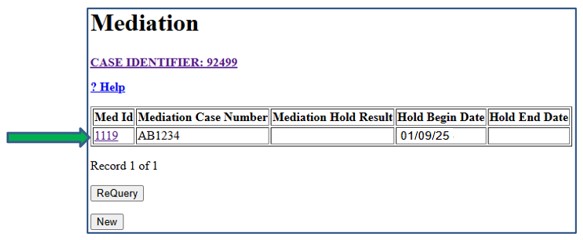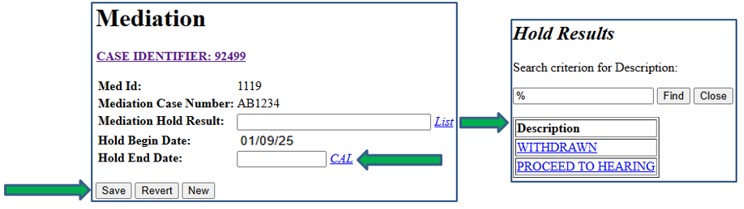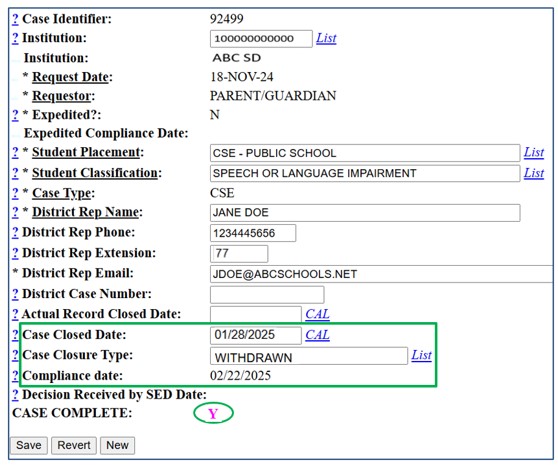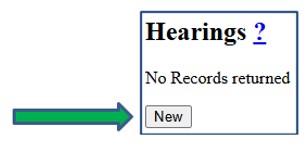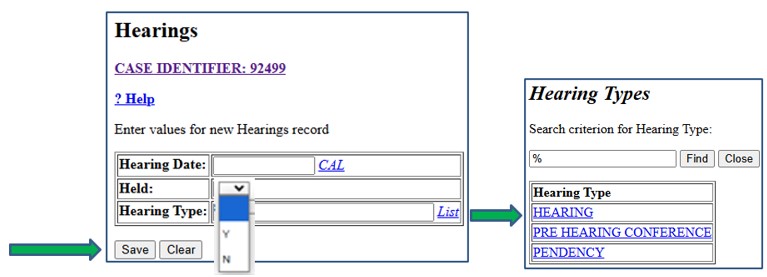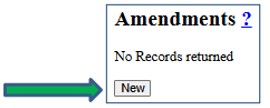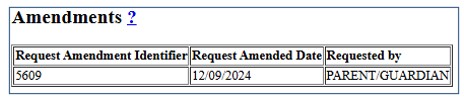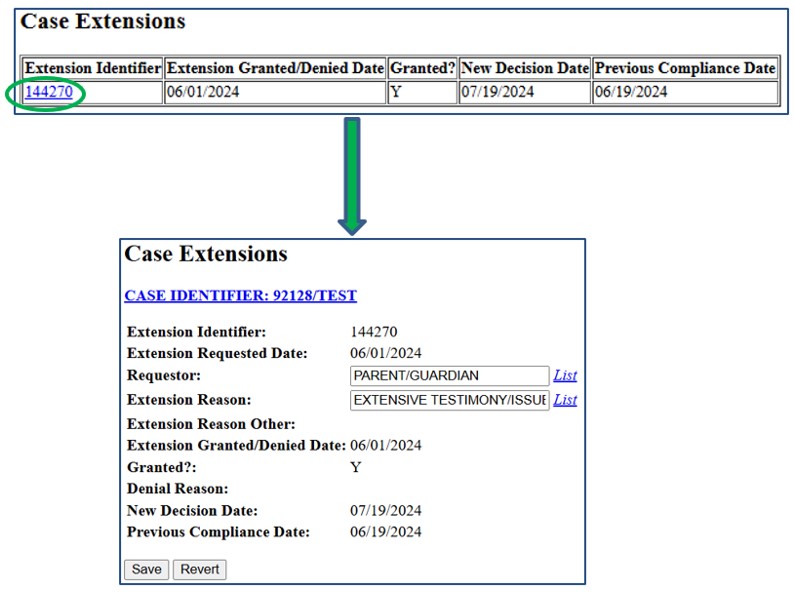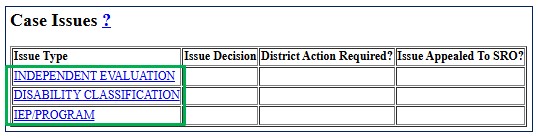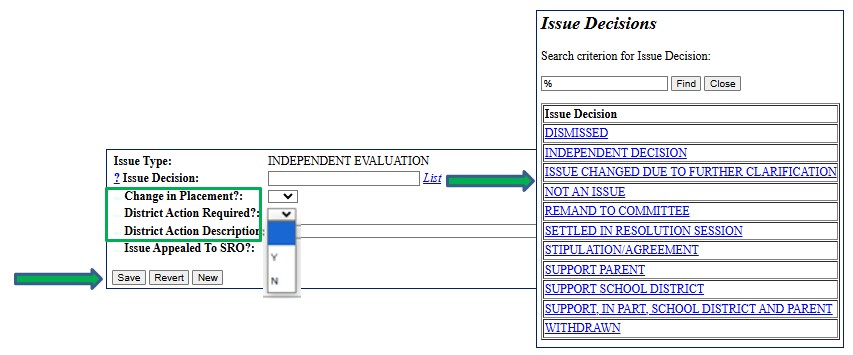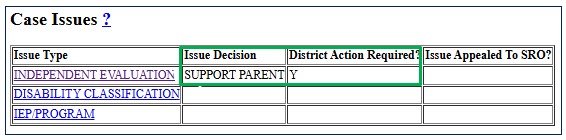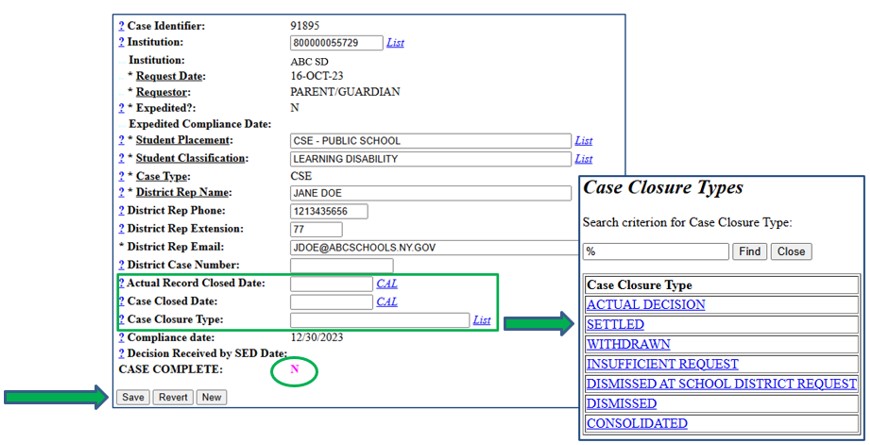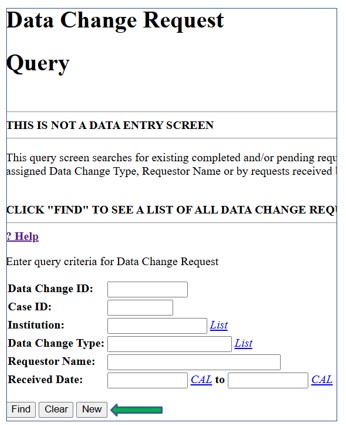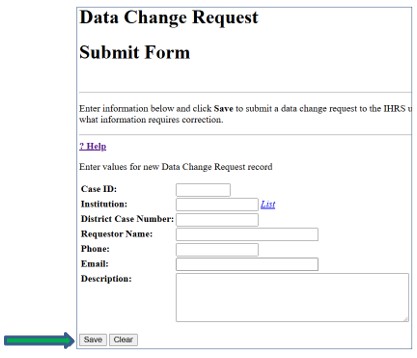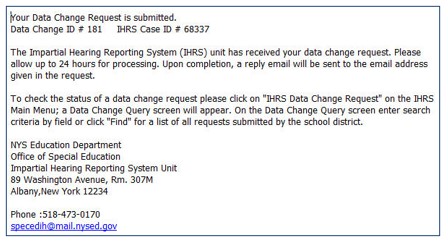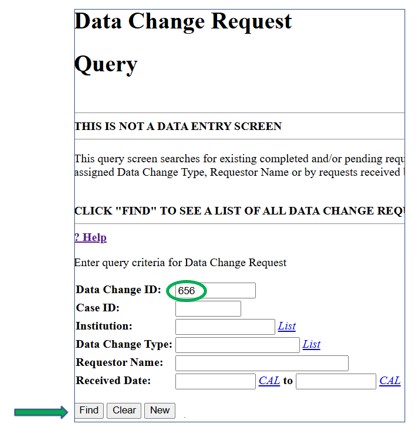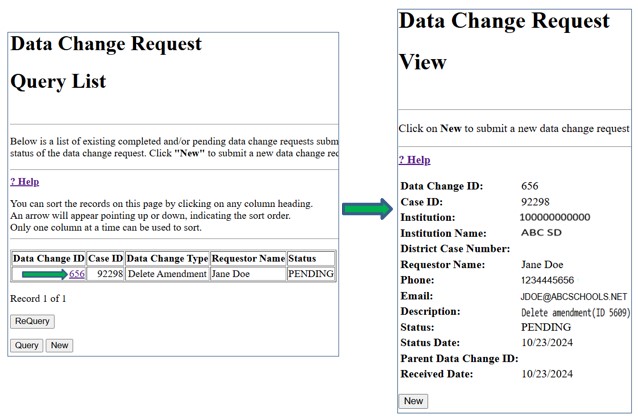What is mediation?
Special education mediation is a voluntary process in which parents of students with disabilities and school district personnel meet with a specially trained, impartial individual (i.e., a mediator) to work out differences in a collaborative way. The mediator, unlike the IHO, does not issue a decision but rather assists the parties to reach a mutually agreeable resolution to the problem and document that agreement in writing.
Mediation may be requested at any time for matters arising prior to or at the same time as an impartial hearing request. Use of mediation to resolve a dispute cannot be used to deny or delay a parent’s right to due process, such as the right to an impartial hearing. If an impartial hearing is requested during mediation and more time is needed for mediation, a request may be made to the IHO to reschedule the impartial hearing (see the Office of Special Education's mediation webpage for additional information regarding the mediation process).
Expedited cases cannot be put on a mediation hold.
How does mediation affect the resolution period?
If the parties are involved in mediation during the resolution period, a written agreement to continue mediation may put a hold on the start of the impartial hearing timeline. In this case, the district must enter the mediation case number assigned by the agency providing the mediation in the IHRS. The hold on the impartial hearing timeline continues until the mediation resolves the issues or the IHO is informed that one of the parties has withdrawn from the mediation process. If the issues are resolved in mediation, the case is closed as withdrawn. If one or both of the parties withdraws from the mediation, the impartial hearing timeline begins and the case proceeds to hearing. However, an IHO may grant specific extensions of time beyond the decision due date upon a determination that a settlement is likely through the mediation process.
Entering a Mediation
Step 1: Click Case Maintenance on the IHRS home screen. Open the case that needs a mediation entered.
Step 2: Click the Mediation link located either at the bottom of the Case Maintenance screen or at the bottom of the Resolution Period data entry screen.